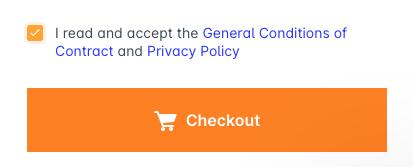How can I register a domain?
You can register a domain by following these steps:
1. Search for the domain
Enter the domain name in the search bar on the homepage and click the "Search Domains" button. (If you prefer, you can also access our search tool directly).
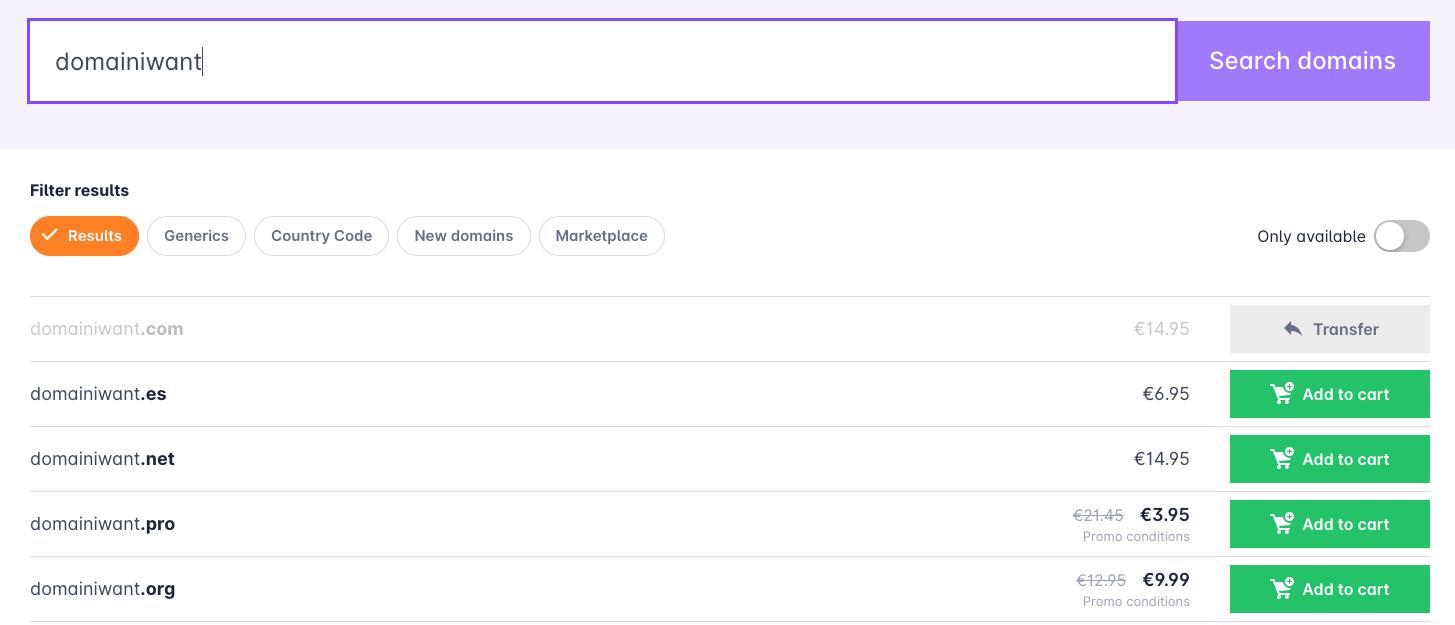
If you already know the extension (TLD) you want to use, you can specify it when searching for the domain. If not, the results will show the most popular extensions.
2. Choose the domain and add it to the cart
In the search results, you will see domains under the most popular or highlighted extensions. Here you can check if the desired domain is available for registration, and if it is, you can register it by clicking the "Add to Cart" button.
3. Access the cart and complete the purchase
Click on the shopping cart icon to access the cart and proceed with the registration process. By default, the domain will be configured with the contact information from your customer account. If you want to modify it, click the "Configure" button next to the "Domain Registration" option.
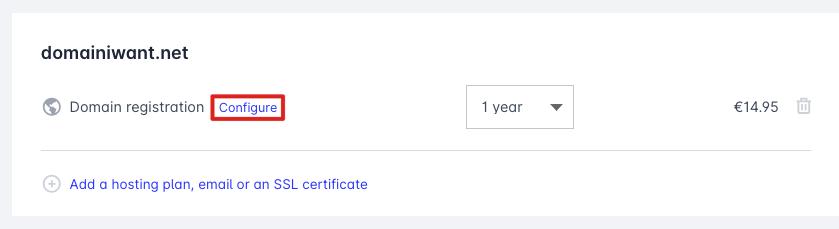
3.1. Configure the domain contacts
If you decide to configure the domain, the first details you will be asked for are the domain holder’s contact information. These details will define the owner of the domain for all purposes. If you are registering the domain for a third party, it is important to ensure that the "Holder" of the domain is the person who will use it and act as its owner.
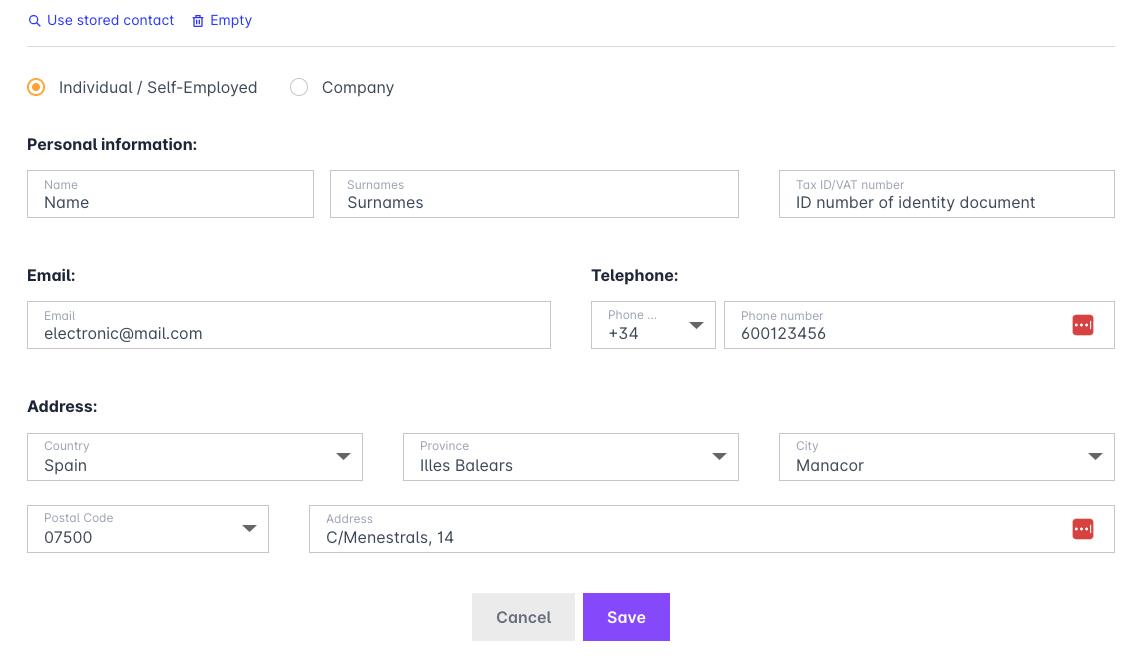
Next, you can configure the details of the other domain contacts.
3.2. Select services
You can add services to your domain to expand its functionalities:
- Website + Email: Includes website service, email, redirects, and DNS Zone.
- Email only: Includes only email service, redirects, and DNS Zone.
- Redirection and Parking: A free service that allows you to create redirects, have a DNS Zone, and customize a static parking page.
- SSL Certificate: Enables the use of the HTTPS security protocol to encrypt the information exchanged between the website and its users. (Usually required for using a payment gateway on the website).
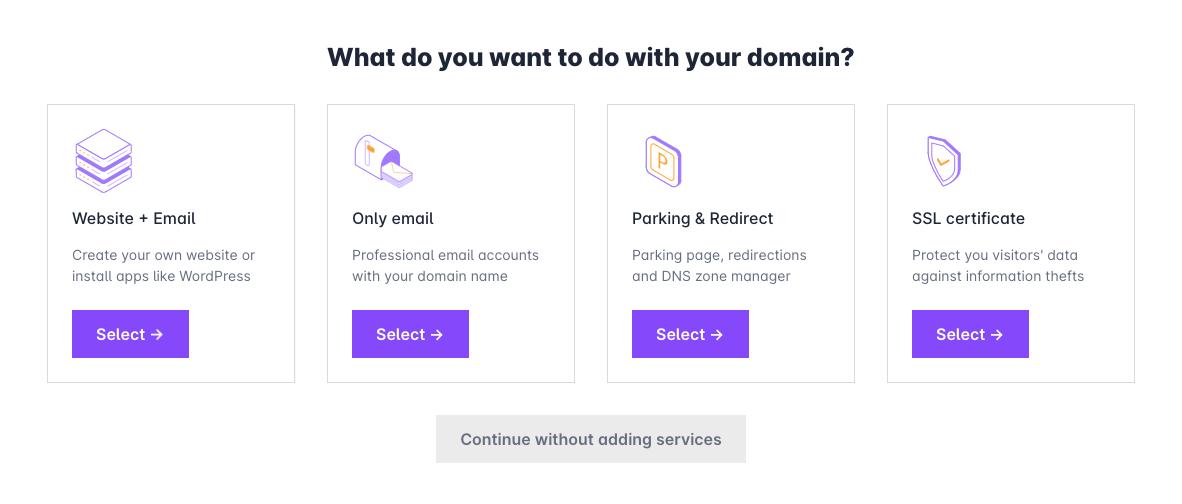
4. Confirm the configuration and accept the contract terms
Finally, at the bottom of the shopping cart, you will see our General Terms of Service and Privacy Policy. You must read and accept both documents to complete the purchase. Click the "Pay" button to choose the payment method and finish the process.
Once the payment is completed, you will receive the invoice via email.