How do I upload my website via FTP?
It is possible to upload the files that make up a website to the FTP space of our web hosting, through an "FTP client".
Most common FTP clients
Windows
- FileZilla (Free)
- CuteFTP
- FlashFXP
Mac
- FileZilla
- Cyberduck
- Transmit
Linux
- FileZilla
- lftp (command line)
How can I obtain my data to connect to the FTP?
We will find the FTP access credentials in the "FTP" section of the hosting management panel.
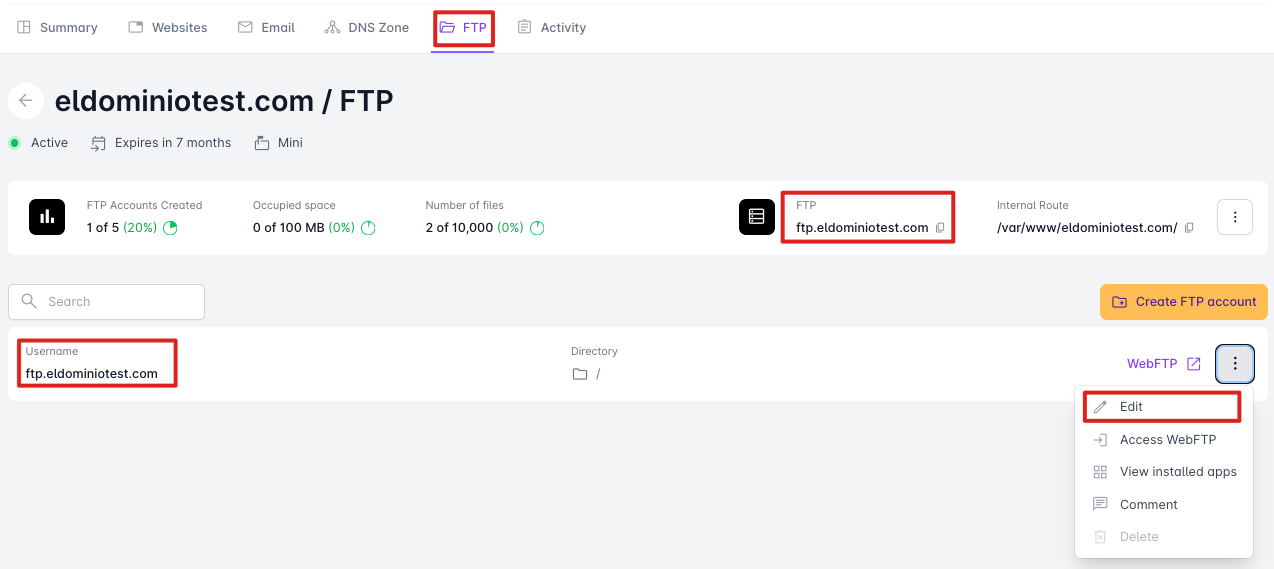
The data we will need to access via FTP are: - FTP Server: ftp.yourdomain.com (Or use generically: ftp.dondominio.com ) - FTP User: ftp.yourdomain.com - FTP User Password (you can obtain or create a new password by editing the FTP user, clicking the "three dots" button, and selecting the "Edit" option)
You must replace the value yourdomain.com with the domain you have registered.
Where should I upload my website files?
By default, we must upload the files and directories that form our website within the "public" directory that we will see when accessing the FTP (if we don't see it or have mistakenly deleted it, we can recreate it manually).
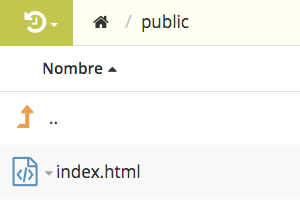
If the website needs to function from a subdomain (subdomain.yourdomain.com) we will have to upload the files to the directory to which the subdomain points.
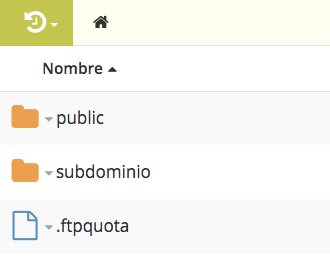
If the website will function from a subdirectory (www.yourdomain.com/subdirectory/), we simply need to upload it to the specific subdirectory, for example: /public/subdirectory/. It is important to note that in this case the subdirectory would need to be created within public.
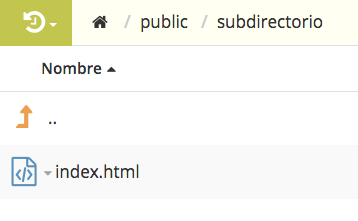
Important!
For the page content to display you must upload a file named "index.html", "index.htm", "index.php", etc... the word index must be in lowercase.
If you have just registered the domain or have made a DNS change there is a DNS propagation period across the network. This process can take up to 48 hours depending on the extension. While the DNS propagation is taking place, it is likely that you will not be able to access via FTP.



